Allocation Methods
Allocation Methods define the rules that determine how to automatically calculate and post new Allocation entries to the Project Ledger and the General Ledger.
The allocation steps are constructed as a series of ordered steps that specify:
Use Cost Types to select actual Usage transactions. For more information, see: Setting up Cost Types
The Type of Rate to apply. For more information, see: Allocation Rate Type.
The calculations to perform.
The postings to create in Progressus Project Ledger and/or General Ledger.
To create new Allocation Methods, navigate to the Role Center > Setups > Allocation Setup > Allocation Methods page.
Select New from the menu.
| Field Name | Description |
|---|---|
| Allocation Method |
Specifies a code, created by the user, with a maximum 20 characters |
| Description | Specifies a free-form description of the Allocation Method. |
Allocation Method Detail FastTab
| Field Name | Description |
|---|---|
| Step |
Specifies the relative order in which each allocation calculation should be processed. It is also the unique identifier for a record in an Allocation Method. To allow for the subsequent insertion of additional steps, increment each step by 10. |
| Description | Specifies information about the Allocation Step. Entry is free-form. |
| Calculation Type | Specifies how processing is to be performed on the data for the cost type specified for the step. Options: |
| Calculate & Hold: Either the units, if Unit Post is selected, or the amount to be used in the computation will be taken from the record that is being processed. The result will not be posted, but rather will be held for use by a subsequent step in the Allocation Method. | |
| Calculate & Post: Either the units, if Unit Post is selected, or the amount to be used in the calculations will be taken from the record that is being processed. The result will be posted as defined in the posting fields: Post Project, Post Task, Post Expense Code, Post Cost Type. | |
| Subtotal & Hold: Either the units, if Unit Post is selected, or the amount to be used in the computation will be taken from the record that is being processed. The subtotal will be held for use by a subsequent step in the method. | |
| Subtotal & Post: Either the units, if Unit Post is selected, or the amount to be used in the computation will be derived by subtotaling the result of computations performed in prior steps of the Allocation Method. The subtotal will be posted as defined in the posting fields: | |
| - Post Project | |
| - Post Task | |
| - Post Expense Code | |
| -Post Cost Type. | |
| Type | Specifies if the entry to use, for this Allocation Method step, is an Item, Resource, Expense, or all entries. |
| Begin Cost Type | Specifies the beginning of a range of Cost Types to be processed in the Allocation Method step. If the transaction has a Cost Type that is not within the specified range, defined by the Begin Cost Type and End Cost Type, it will not be included in the calculations. It is important to select the range in alphabetical order by Cost Type. The beginning and ending values are the same if the step applies to a single Cost Type. These fields are only applicable when the corresponding Calculation Type is Calculate and Hold or Calculate and Post. |
| End Cost Type | Specifies the ending of a range of Cost Types to be processed in the Allocation Method step. |
| Include Blank Cost Type | Specifies that entries without a Cost Type be included in allocation transaction calculations. |
| Begin Step | Specifies the beginning step in a range of steps to be subtotaled in this Allocation Method step. The beginning and ending values are the same if the calculation processes information from a single step. |
| End Step | Specifies the ending step in a range of steps to be subtotaled in this Allocation Method step. |
| Rate Type | The default rate is 1.00. In order to select a Rate Type, change the Allocation Rate to zero. For more information, see: Allocation Rate Type. |
| Allocation Rate | Specifies an Allocation Rate used only for the current step. A value may not be entered in this field if a Rate Type has been specified. When populated, the Allocation Basis Amount or Units is multiplied by the rate to calculate an allocation amount. When the corresponding Calculation Type is Subtotal and Hold or Subtotal and Post, and the Rate Type and Allocation Rate are not populated, the Allocation Rate defaults to 1.00. |
| Allocation Basis | Specifies whether the amount or units is to be the basis for the allocation calculation. |
Tip
Wildcards can be used on the Post Project, Post Task, and the Post Cost Type fields. A single asterisk denotes Source and the source from the Project Ledger Entry will be used. An asterisk with additional characters denotes Source plus the additional characters. For example, if two Projects exist (LABOR and LABOR-A), entering a wildcard *-A will include Project Number LABOR-A, but will exclude Project Number LABOR. The percent symbol (%) denotes a single character will be replaced with the character from the source (example: %%%005 will return only Projects ending in '005'. PGS005 will be included, but PGS004 will be excluded)
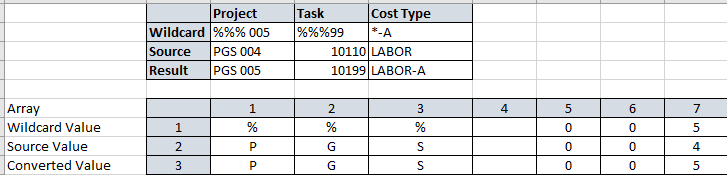 | | |
|---------|---------|
|Post Project
| | |
|---------|---------|
|Post Project| Specifies the Project to be updated when the allocation transaction is posted. Entering a % in any character position indicates a wildcard and the character from the source will be used.
|
| Post Task| Specifies the Task to be updated when the allocation transaction is posted. Entering a % in any character position indicates a wildcard and the character from the source will be used.|
|Post Cost Type| Specifies the Cost Type to be updated when the allocation transaction is posted. Entering a % in any character position indicates a wildcard and the character from the source will be used.|
| Post Expense Code| Specifies the Expense Code to be updated when the allocation transaction is posted.|
| Expense Payment Type| Specifies if and where the allocation transaction is to be posted. The Expense Posting field on the Expense Payment Type Card is used to select the destination for the posting or instruct the system not to post the entry.|
|Debit GL Dimensions Exist| Specifies, if true, that the Dimensions for debiting the General Ledger have been set up using the menu selection Manage> GL Debit Dimensions. This field only applies to steps with a Calculation Type of Subtotal & Post or Calculate & Post and is required if General Ledger postings will be produced.|
| Credit GL Dimensions Exist| Specifies if true, that the dimensions for crediting the General Ledger have been setup using the menu selection Manage> GL Credit Dimensions. This field only applies to steps with a Calculation Type of Subtotal & Post or Calculate & Post and is required if General Ledger postings will be produced.|
|Unit Post| Specifies, if true, transactions produced by the Allocation Processor will use Units for posting. The regular/default posting for an Allocation Amount has a Quantity of 1 with the Unit Cost equal to the Allocation Amount. Unit Post has the Quantity equal to the ledger entry quantity. The Total Allocation Amount is divided by that Quantity to produce a Unit Cost. |
| Allocate Non-chargeable Transactions| Specifies if non-chargeable transactions will be allocated. The default selection is No, meaning the step will not allocate non-chargeable transactions. Selecting Yes means allocations will be created for non-chargeable transactions.|
|Allocation Chargeable| Specifies if the allocation transaction created are chargeable.|
| Apply to Rate|Specifies to which rate(s) this Allocation Method step will apply. Options include:|
||- Direct Usage|
||- Billing|
||- Both|
Manage FastTab
| Field Name | Description |
|---|---|
| New Line | Select to create a new entry. |
| Delete Line |
Select to delete a selected row. |
| GL Debit Dimensions | Select to create/view/edit or delete the Allocation Method Dimensions for the GL Debit Dimensions for the selected row. Setup options: |
| - Dimension Code | |
| - Dimension Value | |
| -Source to Use. Available only for Posting Calculation Types. | |
| GL Credit Dimensions | Select to create/view/edit or delete the Allocation Method Dimensions for the GL Credit Dimensions for the selected row. Setup options: |
| - Dimension Code | |
| - Dimension Value | |
| Source to Use: Available only for Posting Calculation Types. |