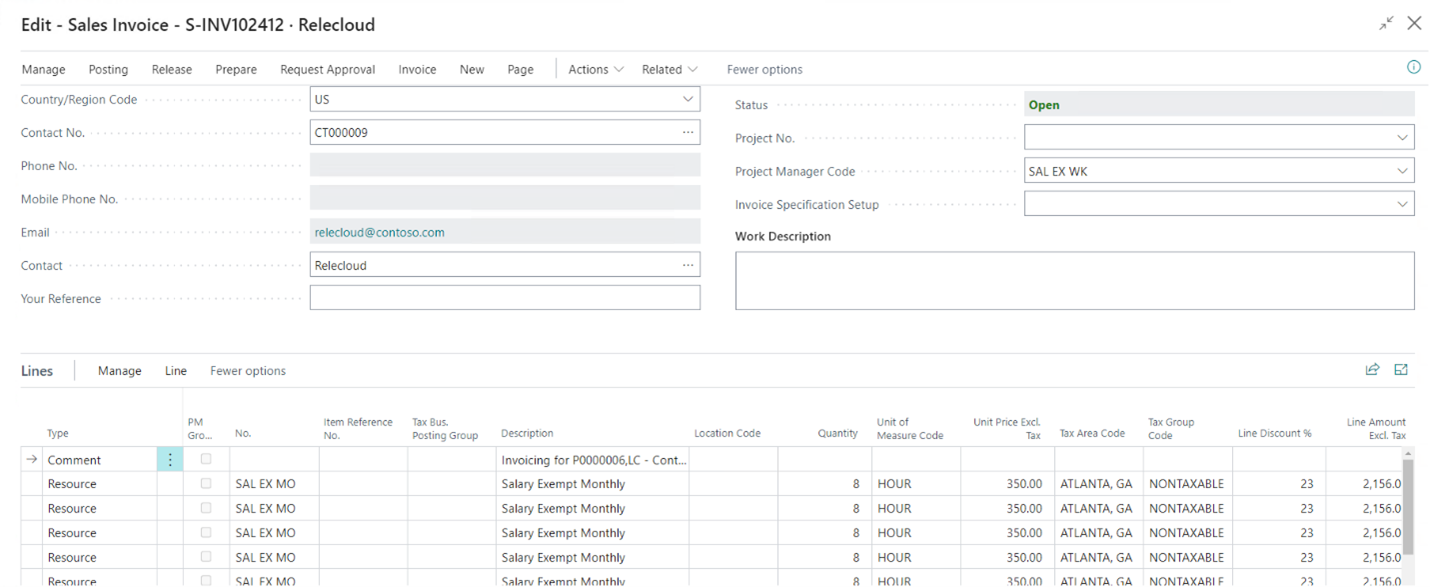Invoicing Contracts
If several Projects are linked to a Contract, Progressus can generate one invoice that includes invoice data from all the linked Projects.
Invoicing a Contract is similar to invoicing an individual Project in terms of Data Compression, Contract Invoice Setup Template, and Invoice Suggestions. Invoices for the linked Projects can be generated using normal invoicing processes, if desired. See: Invoicing Projects. If these Projects are invoiced this way, each Project linked to the Contract would have its own invoice created. This is beneficial if the purpose for using the Contract is related to tracking budgets and costs instead of billing Projects together.
The Contract Invoice Setup must be completed before the Contract Invoice can be created. For more information on the Contract Invoice Setup, see: Invoice Setup Template Setup for Projects and Contracts
Note
One difference between Projects and Contracts is that there is no setting to add a discount to a Contract. Discounts need to be added to each individual Project on the Project Card.
Steps to Setup and Invoice Projects through Contracts
| Step | Description |
|---|---|
| Create a new Contract |
For information on creating Contracts, see: Create New Contracts. |
| Contract Invoice Setup Template | The Contract Invoice Setup is required on any new Contracts that will be invoiced. The setup can be done by manually entering Contract Invoice Setup lines or creating the setup from a template. For more information on Contract Invoice Setup Templates and adding them to a Contract, see: Invoice Setup Template Setup for Projects and Contracts |
| Contract Plan > Task Code | Add a Task Code specific to any Projects that will be associated with the Contract. In the following example, 0000-00 was added for Project P0000006 and Task Code 0000-01 was added for Project P0000007. All the costs from Tasks for Project P0000006 will roll up into Task Code 0000-00 on Contract MP0000001. Likewise, all the costs on Tasks for Project P0000006 will roll up into Task Code 0000-01 on Contract MP0000001. This is because these Projects are associated to this Contract in fields on their respective Project Cards. |
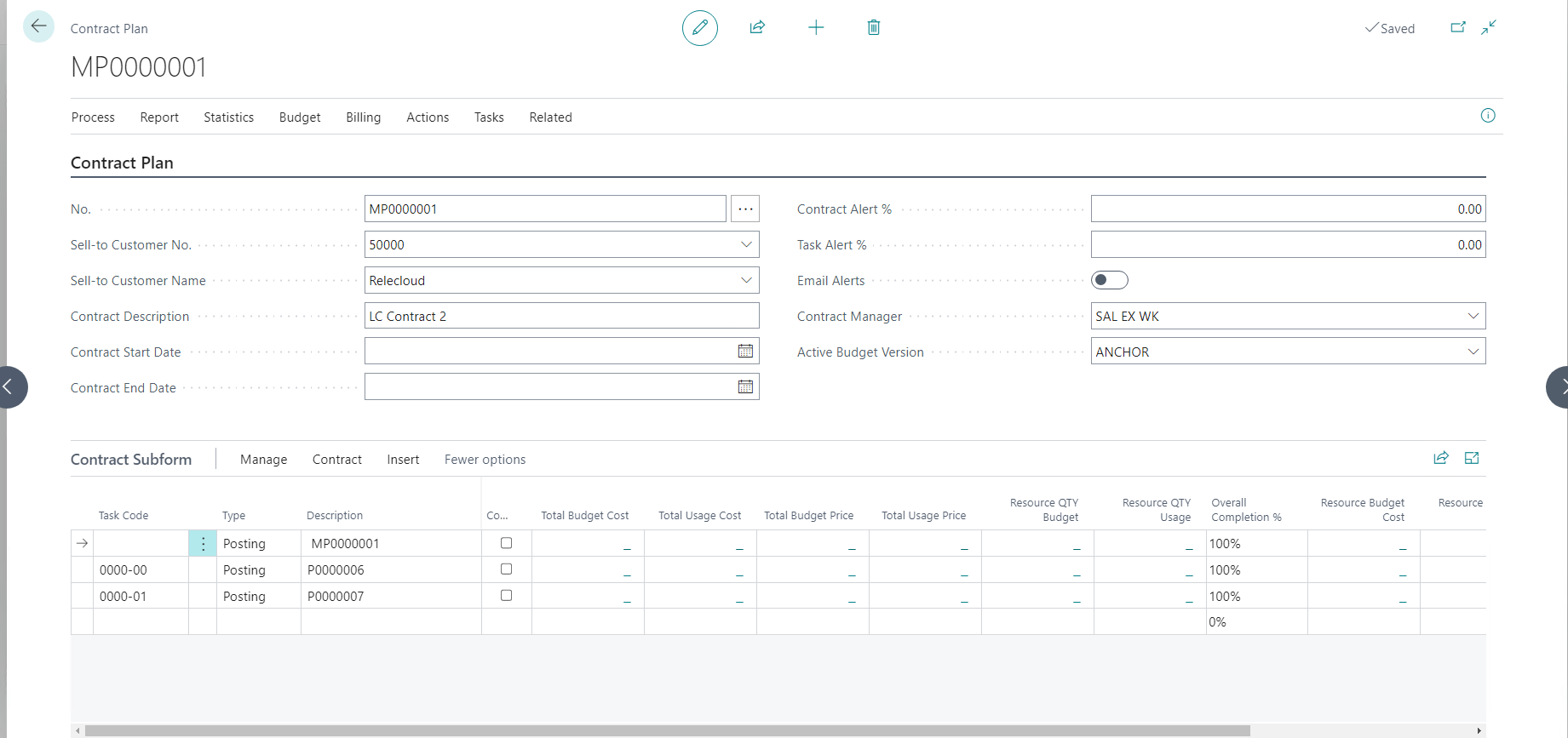
| Contract No. and Contract Task Code |
Add the Contract No. and Contract Task Code to the Project Card for any Projects to be associated with the Contract. This linking allows the tracking of budgets and costs and billing of Projects under one master Contract |
| - Posting FastTab > Contract No.: Specifies the Contract No. from the Contract list if this Project is connected to a Contract. This will allow review of budget and actual amounts on the Contract and the individual Project. | |
| - Posting FastTab > Contract Task Code: Specifies the Contract Task Code from the list of Contract Task Codes. All the budget and usage for a specific Project rolls up on the Contract to one specific Task defined here. Multiple Projects can be linked to the same Task on the Contract, or you can create a unique Contract Task Code for each Project. |

Important
It is important to understand that all costs and budgets are accumulated under the individual Projects, not at the Contract level. As these budgets and costs are posted, they will appear in the Contract Plan, as shown in this example:
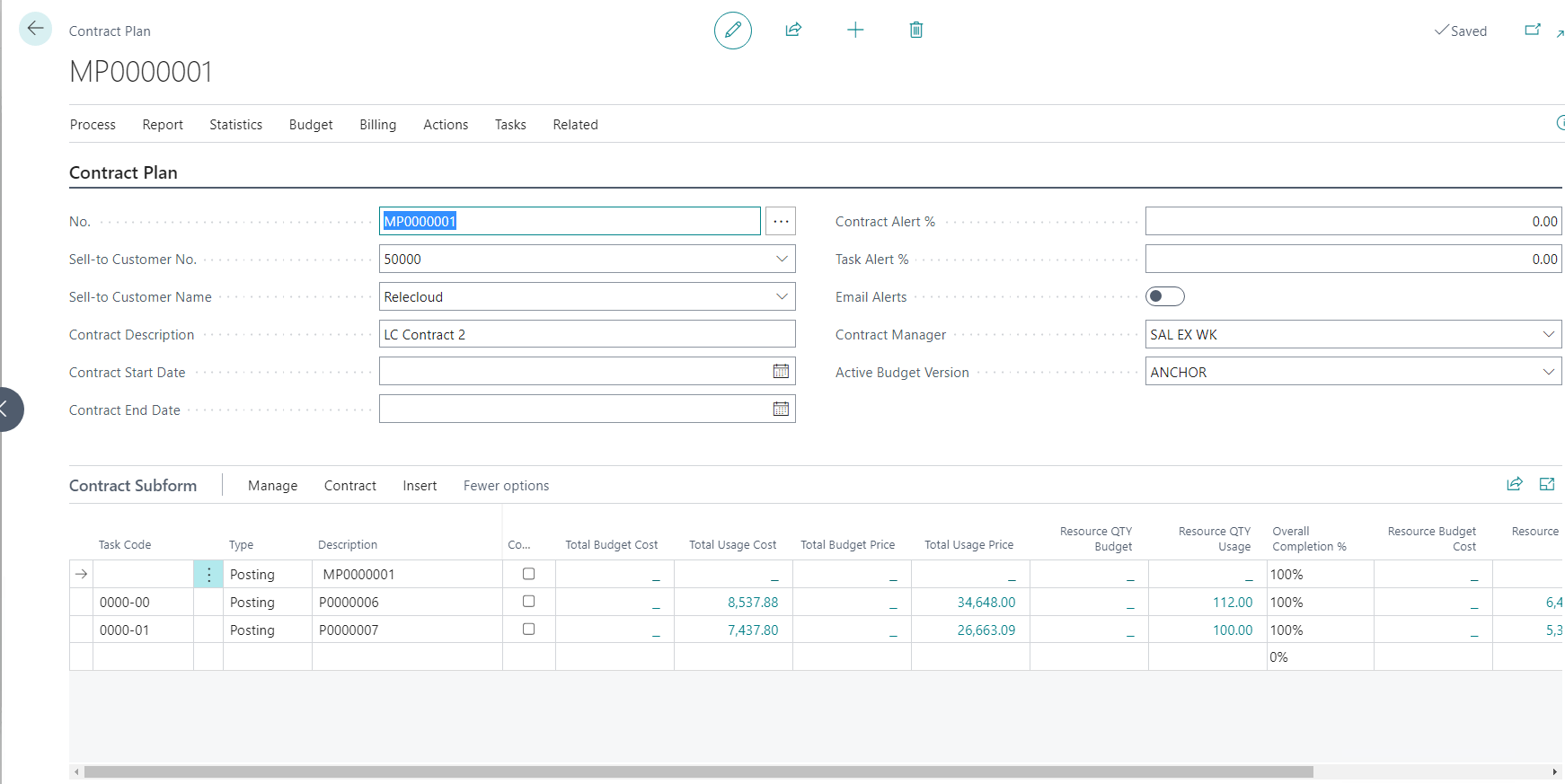
- To create an invoice on a Contract, from the menu select Billing > Create Invoice. Select or deselect any options in the Options page.
| Field Name | Description |
|---|---|
| Usage |
|
| - All: If selected (true), Scheduled Billings, Resources, Items and Expenses will be included in the Contract Invoice. Alternately, select (or deselect) any of the following to select which will be included in the Contract Invoice. | |
| - Scheduled Billings | |
| - Resource | |
| - Items | |
| - Expenses | |
| - Miscellaneous | |
| - Headings with resource specifications?: Specifies the value of the headings with resource specifications field. | |
| - Use Invoice Suggestion: Specifies if set to true, the invoice will use adjusted prices in Contract entries. | |
| - Add to existing document if exist?: Specifies if any open document for same Contract and bill-to customer already exists, then entries to invoice will be added to that open sales document. |
Click OK to generate a Sales Invoice. Each of the Projects billing details display separately in the Lines section of the invoice.