Setting up Progressus Integration with Microsoft CE and Business Central CRM
The following steps need to be taken to set up an integration between Progressus, Microsoft Customer Engagement (CE) and Microsoft Dynamics 365 Business Central CRM for the creation of Progressus Projects from Opportunities.
Step 1: Dataverse Connection Setup
The Dataverse Connection Setup does the following:
Creates Custom Mappings for the Project Card and the Import Project integration.
- CEBCOPPPGS for integration to the Progressus Import Project page.
- CEOPPPGS for integration with Project Card directly.
Note
Mapping OPPORTUNITY is a standard BC mapping that integrates a CE Opportunity to a BC Opportunity and that is installed if you run the Assisted Setup for D365 Sales Integration.
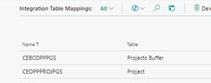
Creates Job Queues.
- The Job Queue controls the integration of data from CE to Progressus. The Job Queues are turned on based on the option chosen in Progressus Project setup.
- There are 3 Job Queues created.
For information on connecting to Microsoft Dataverse, see: Connect to Microsoft Dataverse.
Step 2: Assisted Setup for Sales Integration
This step is required for BC Opportunities integration.
Note
This step is required to integrate with BC Opportunity functionality (Optional for steps 5 and 6 as those steps do not include CE Integration).
- Installs the Opportunity Integration Mapping for CE Opportunity to BC Opportunity.
Step 3: Choose Progressus Project Setup Integration Method
In this step, you will identify which Integration mapping and Job Queue is used.
Options for integration between Progressus Project and Microsoft CE/Business Central CRM are configured in Progressus Project Setup > Create Projects FastTab > Move CE Opportunities to Projects. Integration options are:
Option 1 - None
No integration is enabled and no action is taken.
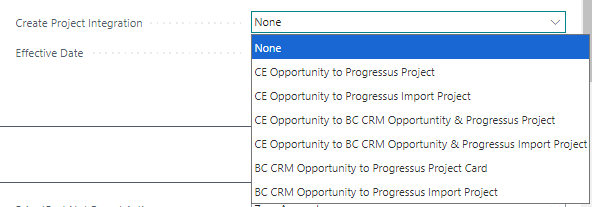
Option 2 - CE Opportunity to Progressus Project
- Specifies that a new Progressus Project will be created in the Project Card from the CE Opportunity when the CE Opportunity is designated as Won. Project is created with a Status of Planning.|
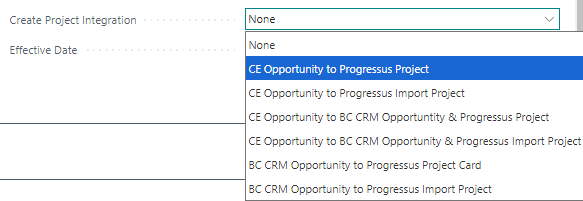
- Uses Integration Mapping:
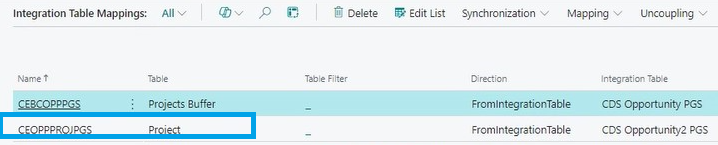
- Uses Job Queue:
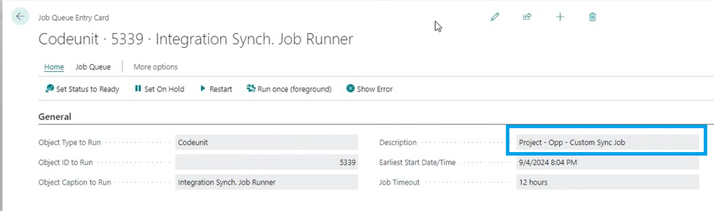
Option 3 - CE Opportunity to Progressus Import Project
- Specifies that a new line will be inserted into the Import Projects page when the CE Opportunity is designated as Won.
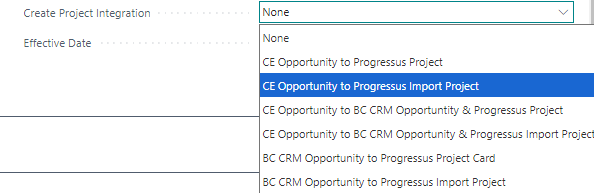
- Uses Integration Mapping:

- Uses Job Queue:
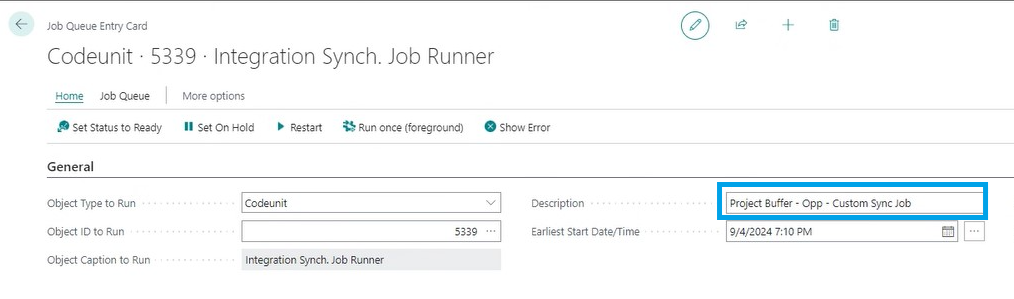
Option 4 - CE Opportunity to BC CRM Opportunity & Progressus Project
- Specifies that a new Business Central CRM Opportunity and a new Progressus Project (in the Project Card) will be created from the CE Opportunity when the CE Opportunity is designated as Won. The Project is created with a Status of Planning.
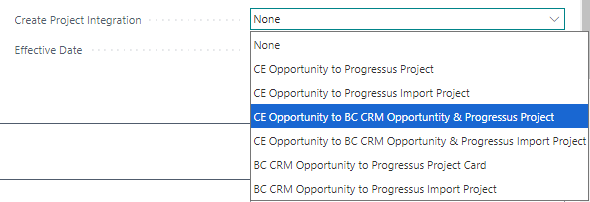
- Uses Integration Mapping:

- Uses Job Queue:
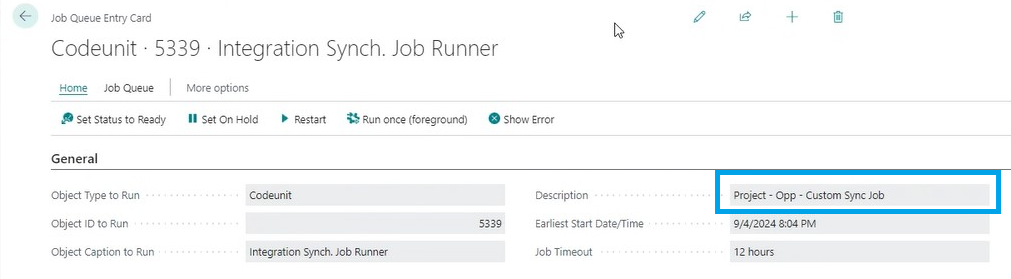
Option 5 - CE Opportunity to BC CRM Opportunity & Progressus Import Project
- Specifies that a new Business Central CRM Opportunity and a new line will be inserted into the Progressus Import Projects page from the CE Opportunity when the CE Opportunity is designated as Won.
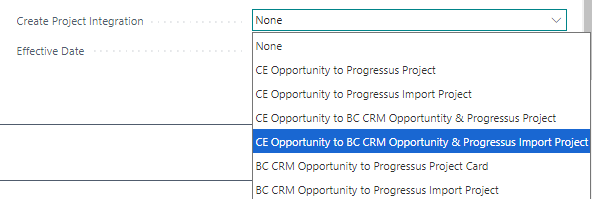
- Uses Integration Mapping:
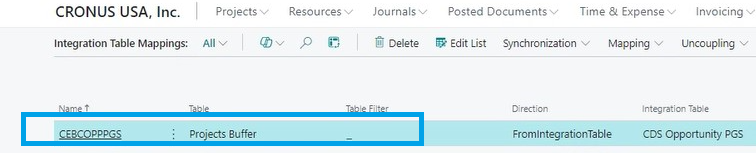
- Uses Job Queue:
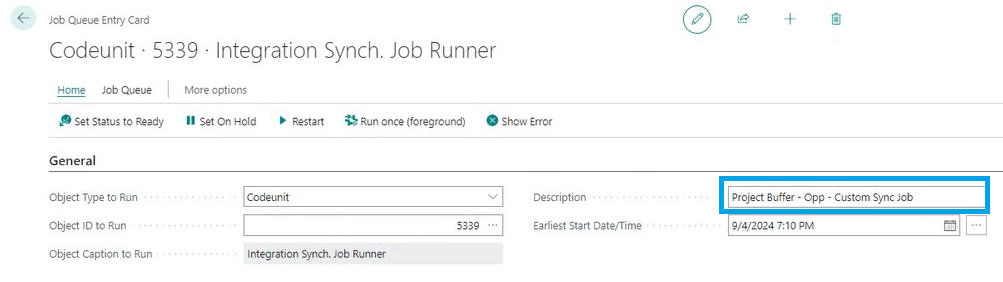
Option 6 - BC CRM Opportunity to Progressus Project Card
- Specifies that a new Progressus Project Card will be created from a Business Central CRM Opportunity when the BC CRM Opportunity is designated as Won.The Project is created with a Status of Planning.
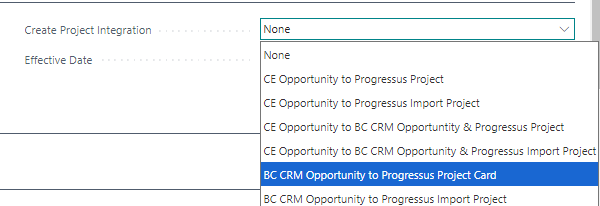
- Uses Integration Mapping:

- Uses Job Queue:
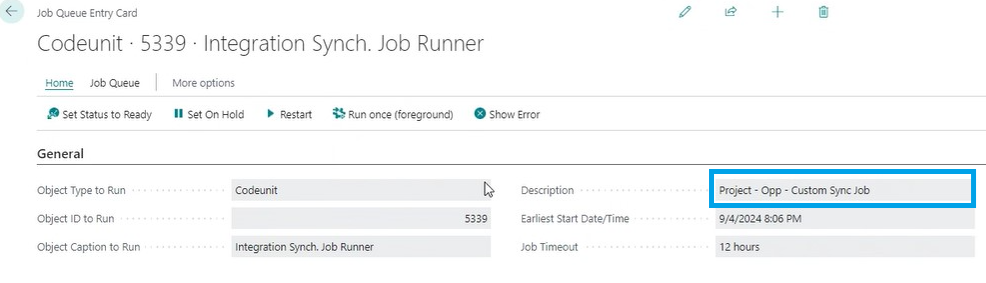
Option 7 - BC CRM Opportunity to Progressus Import Project
- Specifies that a new line will be inserted into the the Progressus Import Projects page from the BC CRM Opportunity when the BC CRM Opportunity is designated as Won.
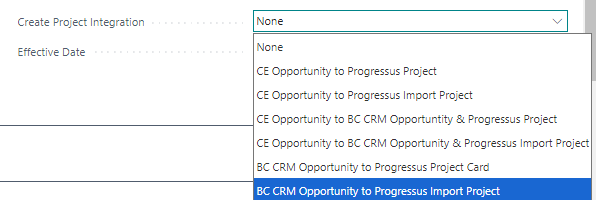
- Uses Integration Mapping:

- Uses Job Queue:
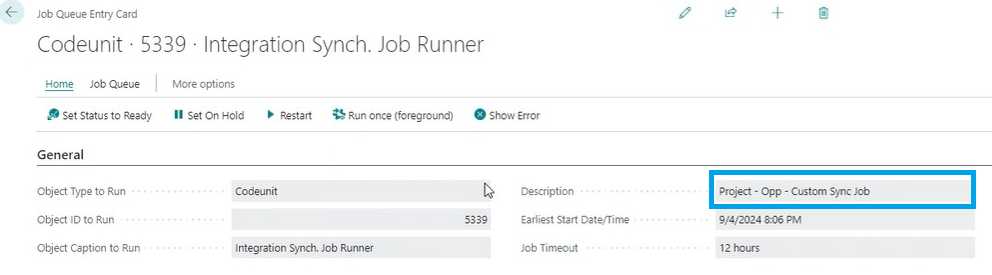
Important
If Option 4 or 5 is required then the Setup Integration for Dynamics 365 Sales is required.
Important
Whichever option is selected, it automatically turns on the correct Job Queue used to run the Integration.
Step 4 (Optional): Configure Frequency of Job Queue Integration
The Job Queue is set to run every 10 minutes by default. The frequency can be changed, as needed.
Prevent Duplication of Projects Deleted in Progressus
By default, the Opportunity from CE to Progressus will recreate the Project if the user deletes the Project from Progressus.
A new Identify Decision Maker field on the CE Opportunity that indicates if a Progressus Project has been created. The field on the Opportunity prevents the Progressus Project from being created again if the Project is deleted in Progressus.
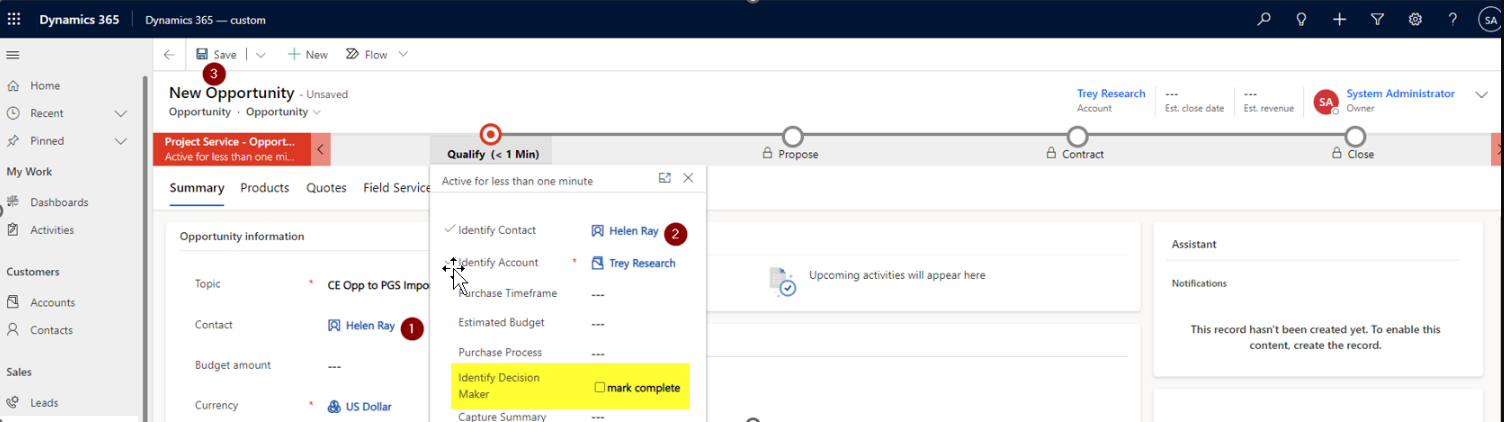
If the Identify Decision Maker field in the CE Opportunity is set to true, if it has already been created as Progressus Project in BC, it will never flow to BC to avoid creating a duplicate Progressus Project.
If the User changes the Identify Decision Maker field in the CE Opportunity to false, it will create a Progressus Project in BC, once the Opportunity is set to CLOSE AS WON, and the Progressus Project does not already exist.