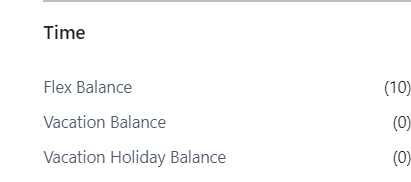Timesheet Entry FactBoxes
The Timesheet Entry page can be expanded to include FactBoxes. To display FactBoxes, locate the Expand the FactBox pane icon and click on it.
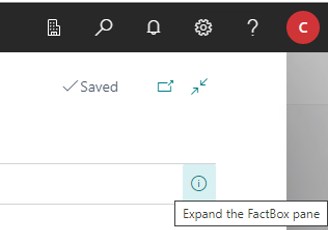
This expands the view and displays:
Timesheet Actuals: Select the Down arrow to change the Series Type to either Discrete, Cumulative, or Pay Type.
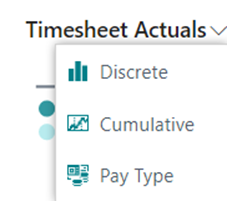
Discrete: Displays Total amount for each day (example: 8 + 8 +8 +1 +8 +8 = 41).
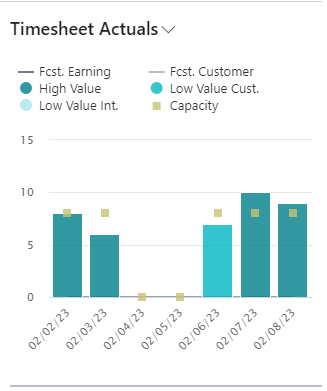
Cumulative: Displays Total amount for all days. Example: the total for today is added to the total as of yesterday – the total as of 2/2/2023 is 8. 2/3/2023, 2/4/2023 and 2/5/2023 are flat because no work was done (holidays & weekends).
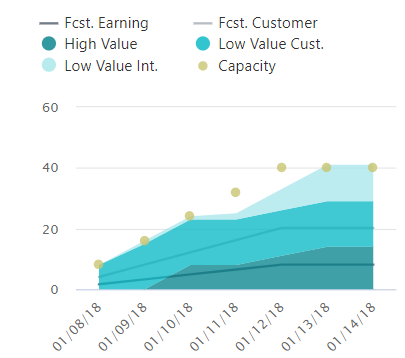
Pay Type: Displays results by Pay Type, e.g., Reg. Time, Overtime 1, Overtime 2, Total, Capacity.
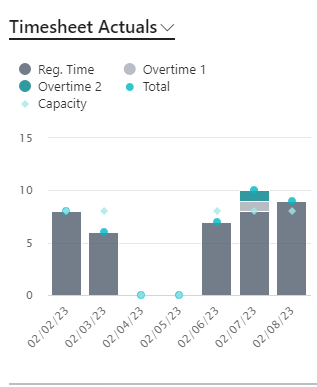
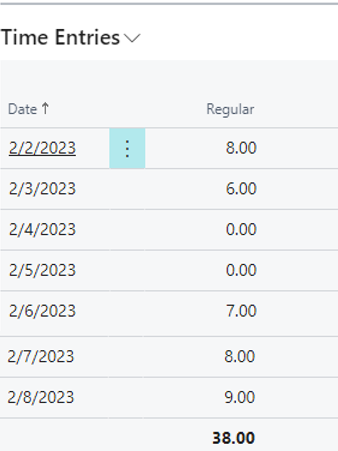
Timesheet Actuals - Categories:
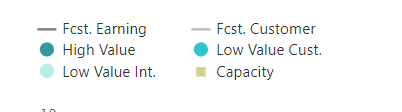
Forecast Earnings: If there is a Resource Forecast setup, information displayed here is populated when a posted Forecast Journal has been created that includes the selected Resource. The system takes the Earning Rate percentage entered in the Forecast Journal for that Resource multiplied by the Resource's Norm Time hours for that date and displays it as the FCST Earnings value (in hours) for that day.
- Example: The Earning Rate from the Forecast Journal Entry is 60% multiplied by the norm time of 8 hours = 4.8 hours for Fcst. Earning.

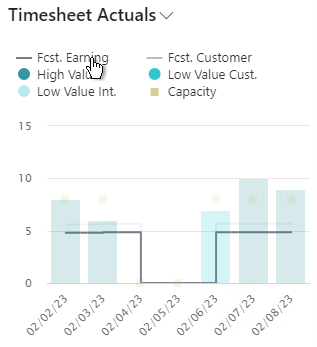

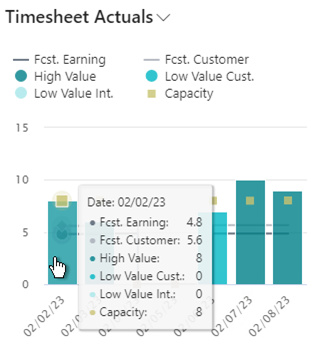
Note
Access the Resource Forecast by navigating to the Role Center > Resources > Resources. Select a Resource from the Resource List and navigate to Resource Card. Expand More Options > Reports > Planning > Resource Forecast. For more information on the Resource Forecast, see: Forecast Journal
Note
High or Low value is user-configurable in the Project Plan > Project Subform > Usage Value Type on each task. For more information, see: Project Subform
High Value: Specifies the total hours on the selected timesheet line for all projects from high value tasks.
Low Value Int.: Specifies the total hours on the selected timesheet line for all projects from low value tasks on Internal Projects.
Fcst. Customer: If there is a Resource Forecast setup on a Customer project, it will show up in the Fcst. Customer on the Timesheet FactBox.
- Example: It is calculated by taking the Client Rate % entered on the posted Forecast Journal for that Resource, multiplied by the Resource's norm time for the timesheet entry date and displays it as Fcst. Customer (in hours) for that day. In this example, the Client Rate % = 70%. x the norm time of 8 hours = 5.6 hours for Fcst Customer.

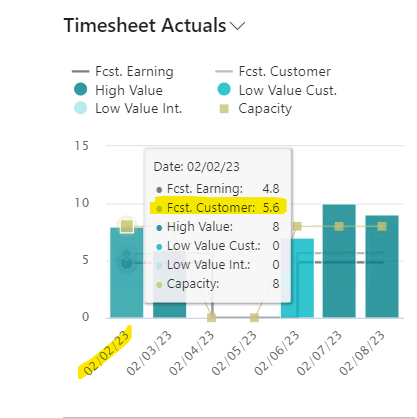
Low Value Cust.: Specifies the total hours on the selected timesheet line for all projects from low value tasks on Customer Projects.
- Example: Time was entered on 2/6/2023, time against Project PGS-001 which has the Project Card > General FastTab > Customer Project set to "true". In addition, the Task 20230 is designated in the Project Plan > Project Subform > Usage Value Type as Low Value. 7 hours were entered against this task on the Timecard. Therefore, the FactBox for the date 2/6/2023 shows 7 hours under the Category Low Value Cust..
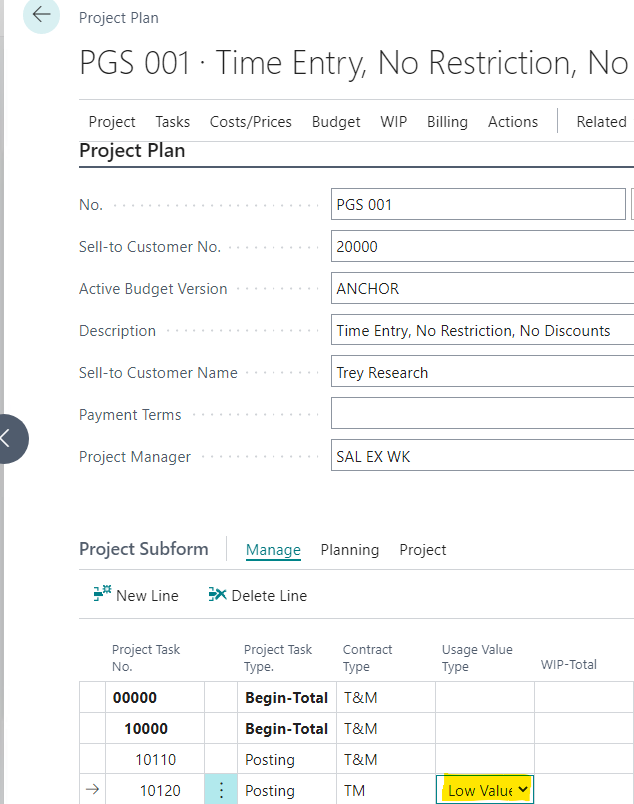
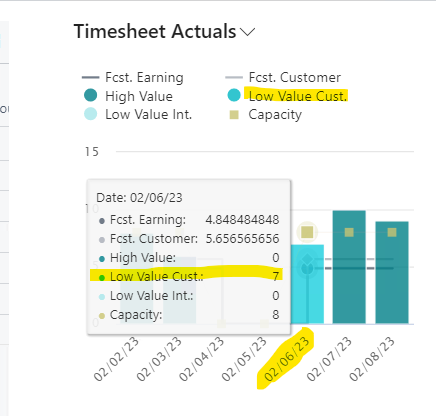
- Capacity: Displays The number of hours allocated for the day (discrete) or cumulatively for this timesheet.
Time Entries: Displays Time Entries by Date including the number of hours for individual Time Pay Types: Regular, OT1 and OT2. Totals are shown for each Date and each Time Pay Type.
Time Entry Comments: Invoice comments entered in the Timesheet on the selected line.
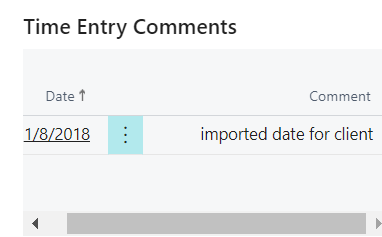
Active Line: Displays the total budgeted time for the Resource/Project/Task on the selected line.
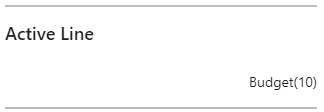
Time
Flex Balance: Specifies the Resource's remaining Flex hours.
Vacation Balance: Specifies the Resource's remaining vacation hours.
Vacation Holiday Balance: Specifies the Resource's remaining Vacation Holiday hours.